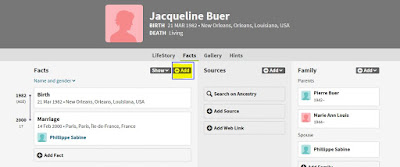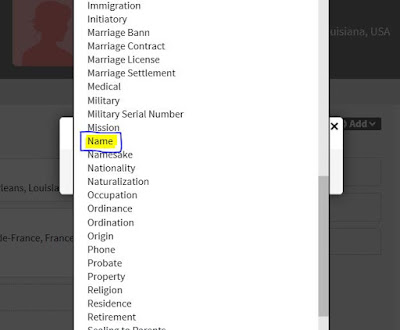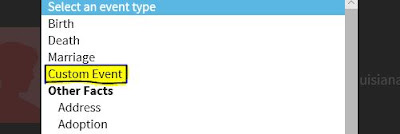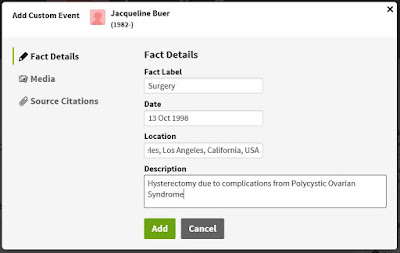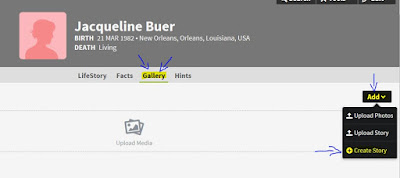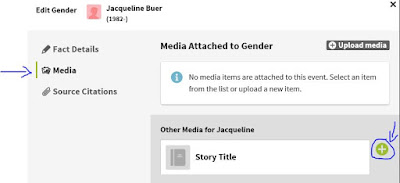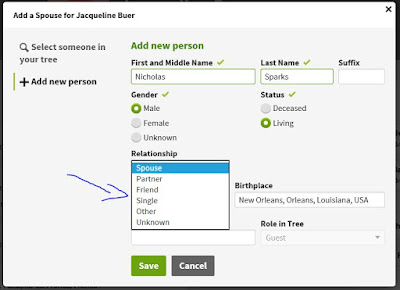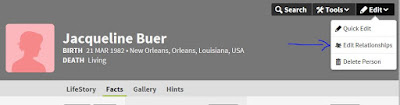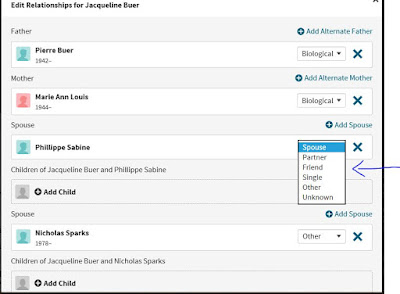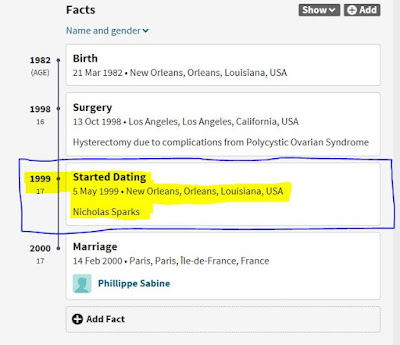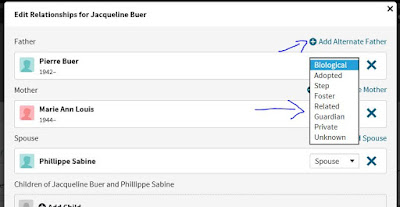Questions have been brought up recently about adding certain details to an ancestor's timeline on Ancestry.com. In our Facebook group,
Genealogy Addicts Anonymous (GAA), we get questions about adding relationship that are not marriages, how to edit a person's profile that is Transgender, and even questions about adoption. There are many options available to personalize an ancestor's timeline to suit their lifestyle. While there are probably some areas they could update and change on Ancestry, there are definitely ways to get around it and make it work. This post is an informative post on how to personalize your ancestor's timeline. I created a fake tree to use as my example, so all names, dates, relationships are fictitious. The topics that will be addressed in this post include: (but not limited to) Changing a persons name while keeping the original name, making changes to the profile to accommodate Transgenders and adding and changing different kinds of relationships whether it be marriages or parents. These options can be used for more than just these examples. When you get some time, play around with the different events you can add to someone's timeline. If you scroll through the different events you can add, then you can see all the different options. You'd be surprised what you can add. For now, let's focus on these topics at hand.
Most people are not familiar with adding your own events to an ancestor's timeline. Usually they add items that are already sourced; such as Censuses, Marriage Records, Military Records. Once added, they create their own event on the time line; Residence, Marriage, Military, Death, etc. But did you know you can add your own events? You are not limited to what Ancestry has available. There are so many options such as Baptism, Bar Mitzvah, Divorce, Education, Employment, Probate, Retirement and the list goes on. To add an Event, open the ancestor's profile, then click the "+Add" button. Once the dialog box pops up, click the drop down arrow to look through all the different Events you can add. Some events allow you to add descriptions. They can be helpful for details that help explain the event. See Fig. A. Click to make the image bigger.
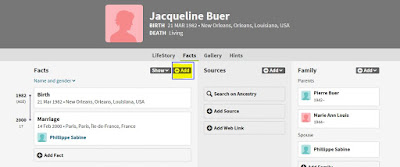 |
| Fig. A |
Adding a name change
The first topic I will address is the name change option. For whatever reasons, some people change their name from the name they were given at their birth. Even though they change their name for future use, that doesn't negate the name they use to have or the events and documentation that went along with that name. So you don't want to remove the old, or not include the new. So here is what you do. First you start with the name they started this life with. Then when they went through the process of the name change, add it as as new event. Select "Name" from the drop down menu. See Fig. B. The events are listed alphabetical so you have to scroll down to get to "Name".
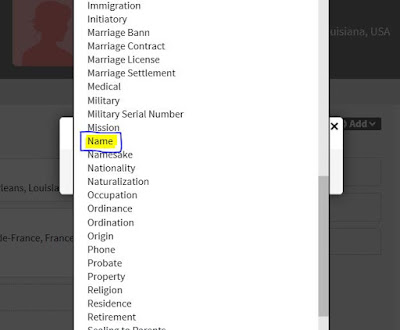 |
| Fig. B |
When the dialog box opens, add the new name. You can even set it as preferred if you wish. Since there is no separate field to add in the date the name change occurred, you can either add it in the notes section of the ancestor or use the "Custom Event" option. This particular option is discussed more thoroughly in the next section. The great thing about adding the name change is you can add sources to prove when it took place. But that will have to be another post.
Adding a Custom Event
While there are plenty of options under the Add Event drop down menu, it is not all inclusive. There are so many events that happen in our lives that there was no way they include everything. That's where the "Custom Event" option comes in. It's right at the top of the list along with Birth, Marriage and Death. See Fig. C.
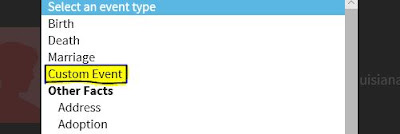 |
| Fig. C |
The particular event I will be using for this example is Surgery. Whether it be for Appendix, Mastectomy, Gender Reassignment, Amputation, Nose Job, etc. But you can use this option to create any event you wish. Once you select the "Custom Event" option, a dialog box will appear. You can fill in the fields accordingly. See my example below in Fig. D.
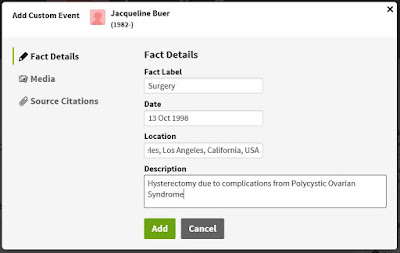 |
| Fig. D |
As you can see, you can name it whatever you choose, add the date, location and even a description. The options are limitless. Once you add the event, you can add pictures and/or documents to source the event. Remember, this is your ancestor, and you can add all the events you wish. Just remember, documentation is the most important part of putting together a tree. Proof. So whatever event you add, be sure to add where you got this information, whether from personal experience, a story from a relative or documents that prove the event.
Sometimes there is no documentation to back up certain changes to someone's life. For example someone who is Transgender. There is no documentation to go along with this change in someone's life. This is more of a recent topic, that deals more with the living. For privacy reasons, it is always wise to not add the living to public trees. But if the person has passed on, you can add this information. If no event has taken place, such as a surgery to officially change the gender, you can add the gender that they most identify with. There is no field in the Gender box to add a description, so my suggestion is, add a story to be able to attach to the Gender fact. That way when you have official documents that contradict the selection (such as a birth certificate), it explains that even though that's how they were born, this is what they identify as. If you don't know how to add a story, see Fig. E below. Click on the Gallery tab, then Add, then Create Story.
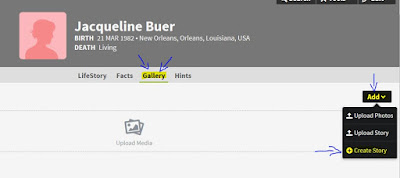 |
| Fig. E |
After you click on Create Story, you have the option to type up your story, add the date, location, description and you can tag whomever you wish. Once that's all done, go back to the Facts page, click on the Edit button on Gender, click on Media, then add the story. See Fig. F
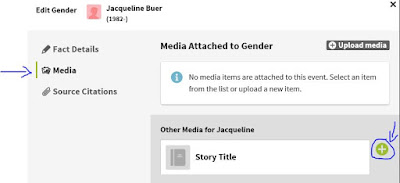 |
| Fig. F |
Relationships
When we add new people to our trees, we have to connect them to the others by some sort of relationship. Whether parent, spouse, brother, sister, daughter, son, etc. Those are the basic choices. Did you know there are more options to chose from? Family trees in my opinion are more than just about blood relatives. It is about the people in our lives that have made a difference. Step parents, Partners, Boyfriends/Girlfriends, etc. Relationships today are changing from what they used to be. Couples are not getting married, some are just dating while some are just labeled partners. There are also many different kinds of parents, such as step parents, foster parents, guardians, Aunts/Uncles, etc. You can edit the type of relationships everyone has in your tree.
Spouses/Partners/Others
As time marches on, relationship standards change. Not everyone is getting married anymore, and standard couples are changing. I'm sure as time goes on, Ancestry will be making changes to their formats, but until that happens, we make the best of it using the options they have given us. To start out, chose the option to "Add Spouse". Once the dialog box pops up, fill in the information. Then under Relationship, click the drop down menu and chose the best option available. If none of them match, choose either "Other" or "Unknown". See Fig. G
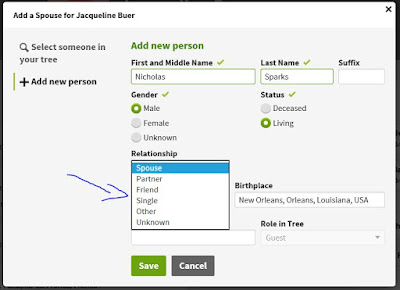 |
| Fig. G |
Now if you already have someone added to your tree, but the relationship changes, here is what you do. On the profile page, click on Edit, then Edit Relationships. Then select the drop down menu next to the person to change the relationship. See Fig. H and Fig. I
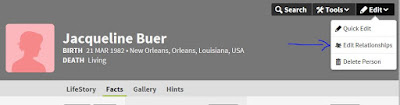 |
| Fig. H |
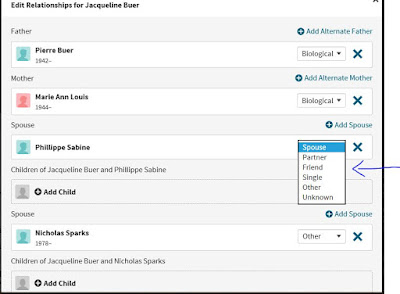 |
| Fig. I |
Once the people have been added or edited, you can add an event to their timeline to explain the relationship, whether it be marriage, dating, divorce, etc. See Fig. J
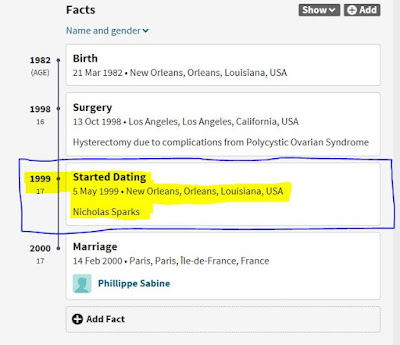 |
| Fig. J |
You are in control of the timelines on your tree. So add the details that are most important to the lives of your ancestors. One last option to change is if your relative marries someone of the same gender. You can add the spouse as stated above, then you can just go in and change that spouse's Gender. Our job is to record the facts as they are presented about our ancestors, so do your best to record the truth to the best of your ability.
Parents/Step-Parents/Guardians
People who raise us in this life are not always our given parents. Sometimes they are step-parents, foster parents, Aunt, Uncles, Guardians, etc. Well you can edit these relationships in your tree as well. Just as you did above for editing the relationships for Spouses. See Fig. H again. Once in there, select the drop down menu next to the name of the person of whom you are changing the relationship of. Choose the best option available for that relationship. If you have many different sets of parents, you can also add an alternative Father or Mother and change their relationship. See Fig. K.
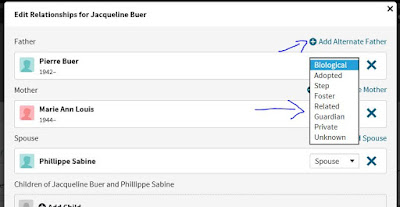 |
| Fig. K |
As time goes on, our lives change. What used to be standard in our lives has become history. And things that used to be unheard of are now very standard. Years ago, people didn't have vehicles. Now just about every family has at least two vehicles registered in their name. These are documents that go with our ancestor's lives and will be documented for future generations. Years ago, traveling out of state or country wasn't quite that easy or possible. Now, just about everyone has a passport. Another official document that keeps track of places that ancestor has traveled. Instead of passenger lists, they use passports. As our lives evolve, the way we keep records must evolve as well. Though we may not agree with the way some live their lives, it's not our place to judge. It is our job as Genealogists to record the truth about our ancestors. We are records keepers. So I hope this post has helped you record the details of your ancestor's lives. If have any questions or suggestions, please leave your comments before and I will do my best to answer them.